DCU Routing Number: 211391825
Featured Results
Your Recent Searches
No Recent Searches Found
Did you mean:
But let's try once more with some tweaks
- Make sure all words are spelled correctly
- Try using fewer words
- Try using more general keywords
- Try different keywords or spellings
Sorry, We couldn't find what you are looking for. It could be because of many reasons.
But let's try once more with some tweaks
- Make sure all words are spelled correctly
- Try using fewer words
- Try using more general keywords
- Try different keywords or spellings
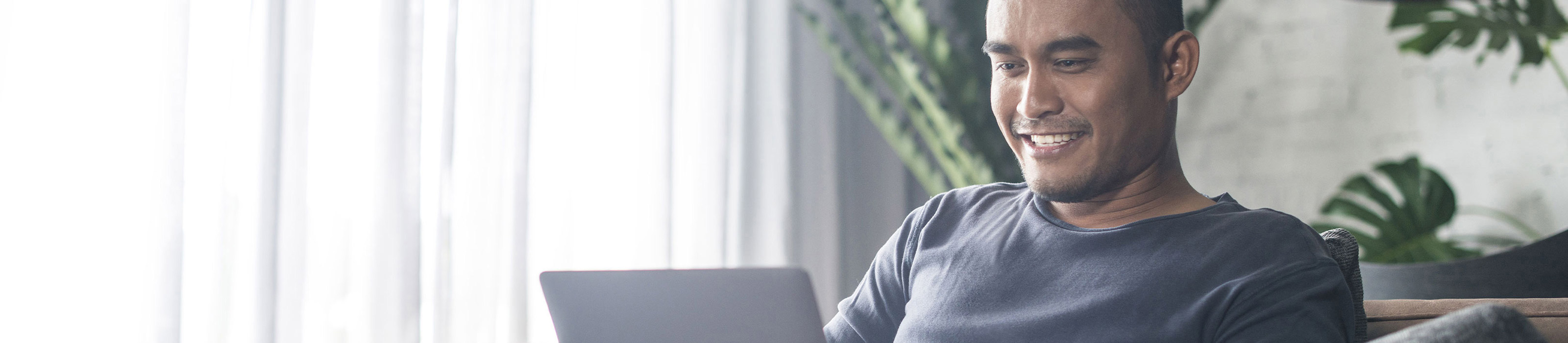
Bill Pay
Features
Thousands of members pay millions of dollars in bills every month with DCU's Bill Pay. Here's why...
- It's secure – Bill Pay is safe and secure. It uses 128-bit SSL encryption when communicating data.
- It's easy – Setting up and paying bills is simple and fast. Electronic Payments are posted one (1) business day after the send date. Checks are typically posted up to seven (7) business days after the send date (up to 5 business days to reach the biller and an estimated two (2) business days for the Biller to deposit the check).
- It saves you postage –Over $70 a year if you pay 10 bills a month.
- You're in control – You can pay almost anyone, any time, day or night, or you can set up automatic payments.*
- It's convenient – Schedule single payments in advance. Schedule monthly, twice monthly, every two weeks, weekly, and many other options.
- Pay bills on the go – You can use Bill Pay in the Digital Banking mobile app to set up billers and set up and make payments.
- Default funding account – Members who have more than one checking account can easily choose from which checking account the funds are to be debited in the Pay Bills screen.
- Receive some bills electronically – With eBills, you have the option to receive as well as pay your bills online from a growing list of companies and vendors.
To use Bill Pay, you'll need a DCU Checking Account. Electronic payments are deducted from your account as you make them. Check payments are withdrawn from your account when it is cashed by the receiver.
* You may not use the online bill pay service to pay governmental fees (such as taxes), court-directed obligations (such as alimony or child support), or payments outside the United States and its territories.
How Bill Pay Works
Bill Pay allows you to manage your bills within Digital Banking – eliminating the need for paper checks. You can schedule one-time transfers, or set up recurring payments, directly from your bank account or credit card. Additionally, you’ll be able to set up payment alerts and better track your payment history. Learn how to get started below.
In the videos below, we’ll show you how to pay your bills in Digital Banking from your computer or mobile device. Please have your username and password ready.
- Start by going to Move Money and choosing “Bill Pay.”
- Next, click the PAY button, and then you can add a biller or pay your bill.
- Enter the payment amount and click on the > button to change the payment date or payment frequency. Please note that some days such as holidays and weekends may be restricted.
- Once you’re done, simply click “Pay”, at the bottom of the page, to submit your payment. A confirmation screen will pop up so you can verify payment details.
- Click the “CONFIRM” button to complete the payment.
Desktop Tutorial
Mobile App Tutorial
How eBills Work
Bill Pay includes an Electronic Bill service, free to DCU members. If you ordinarily receive bills from participating Electronic Bill companies, you can sign up to receive those bills electronically via Bill Pay. Once the company processes your request, you'll start to receive their bills online and you'll be able to pay them electronically as well, or in some cases a check will be sent to them.
If your biller offers Electronic Bills, the option to Add eBill will be available to the left under the biller name on the Pay Bills screen via the desktop version of Digital Banking. If you are in the Mobile App, simply go to "Activity" tab and click on the biller name to see if eBills are available. If they are, tap the "Add eBill" option to get started! It's easy to sign up and use.
Resources
DCU Checking Accounts
A DCU Checking Account is required to use Bill Pay
Fraud Prevention Guide
Learn how to protect yourself online from identity theft and fraud.
Digital Banking Agreement
This agreement governs banking transactions using DCU's Digital Banking services.



